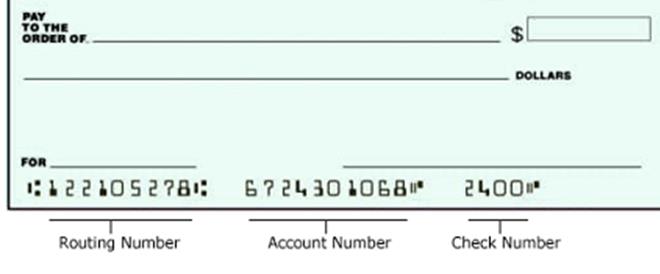All Oxy employees and students can have their payment checks directly deposited into their bank account(s).
How to sign up for direct deposit for the first time
- Go to https://my.oxy.edu and enter user name and password to login
- Click on “Work-Related or Student Services" tab
- Click on “Pay Information"
- Click on “Direct Deposit Allocation"
- Click on “Add New Direct Deposit"
- Enter your banking routing number. This should be a nine digit number. (Note: if you receive a message indicating your routing number is invalid, please contact the payroll office.)
- Enter your banking account number and account type (checking or savings).
- Select the specific amount or percentage you wish to receive into this account.
- Check the Payroll Deposit (paychecks) and/or Accounts Payable Deposit (non-payroll payments such as employee expense reimbursements and student payments) boxes.
- Click on “Save." You will then receive a message confirming your changes. “The new allocation has been saved successfully." The status will automatically appear as “Prenote." “Prenote" indicates your banking information has not been verified by the bank and any payments made to you will still be via a manual check. As soon as the bank has verified your banking information, the status on your account will be changed to “Active" and any future payments to you will be delivered to you via direct deposit. This process could take approximately 7-10 business days.
How to activate direct deposit for Accounts Payable (non-payroll employee and student payments) with the same banking information you have for payroll
- Go to https://my.oxy.edu and enter user name and password to login
- Click on “Work-Related or Student Services" tab
- Click on “Pay Information"
- Click on “Direct Deposit Allocation"
- Click on “Update Direct Deposit Allocation"
- Click on your bank name under Payroll Allocation
- Check the Accounts Payable Deposit box
- Click on “Save." You will then receive a message confirming your changes. “Your changes were applied successfully."
How to update your existing direct deposit information
- Go to https://my.oxy.edu and enter user name and password to login
- Click on “Work-Related or Student Services" tab
- Click on “Pay Information"
- Click on “Direct Deposit Allocation"
- Click on “Update Direct Deposit Allocation"
- Click on your bank name under Payroll Allocation or Accounts Payable Deposit
- Once you have made your changes, make sure to click on “Save." You will then receive a message confirming your changes. “The new allocation has been saved successfully." If you are adding any new banking information, the status will automatically appear as “Prenote." “Prenote" indicates your banking information has not been verified by the bank and any payments made to you will still be via a manual check. As soon as the bank has verified your banking information, the status on your account will be changed to “Active" and any future payments to you will be delivered to you via direct deposit. This process could take approximately 7-10 business days.
How to de-activate your existing direct deposit information
(Please be aware that a de-activation of direct deposit should be done approximately 7-10 business days before payments are scheduled to be processed. Otherwise, you risk the possibility of your check to be processed as direct deposit.)
- Go to https://my.oxy.edu and enter user name and password and login
- Click on “Work-Related or Student Services" tab
- Click on “Pay Information"
- Click on “Direct Deposit Allocation"
- Click on “Update Direct Deposit Allocation"
- Click on your bank name under Payroll Allocation or Accounts Payable Deposit
- Check the box “Inactivate"
- Once you have made your changes, make sure to click on “Save." You will then receive a message confirming your changes. “Your changes were applied successfully."
Where do I find my routing number?
A routing number is a nine digit number used to identify the bank associated with your bank account number. You can find your routing number on the bottom left hand corner of one of your checks.
Note: Any new or updated information submitted will take the bank some time to authenticate. You will be contacted by the Payroll Office notifying you if the bank was unable to authenticate the information you provided. This is a safety procedure to validate your banking information before we actually deposit any funds.
For any questions, comments or concerns please do not hesitate to contact us at payroll@oxy.edu or 323-259-2884.