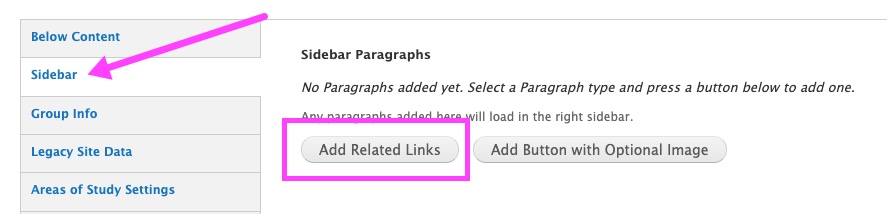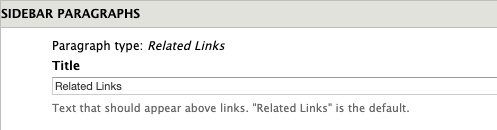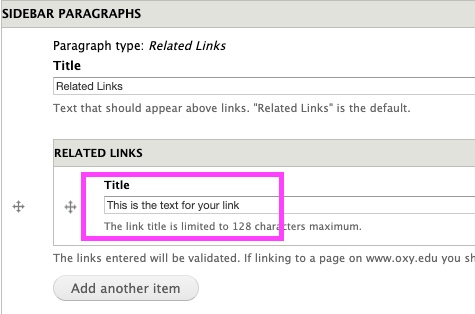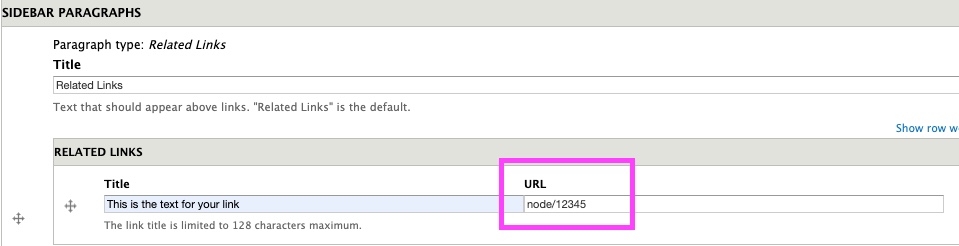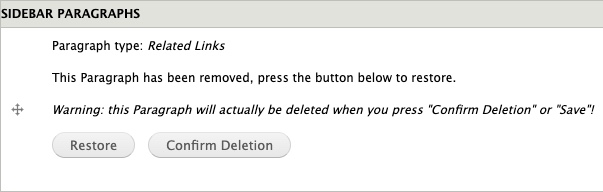You can add links to related departments or other content in the right sidebar of any page.
Related links are unique to each individual page and are intended to link to related departments or external websites that are related to the current page. As a general best practice related links should be limited to 2-3 links per page unless absolutely necessary as lots of text links can be visually overwhelming to users. The related links should not be used to link to pages within your department; those will be included in the department menu.
Steps to add or edit related links
- When logged in to your web editor account, go to the page where you would like to add or edit related links.
- Click "edit".
- Scroll to the "Sidebar" tab (just beneath "below content").
- Click on "Add Related Links."
- If desired you can edit the title text that will appear above your links. The default title for this section is "Related Links."
- Type or paste a title for your link in the sidebar list link title field. This is what will display in your sidebar.
- Type or paste your link URL in the sidebar list link URL field. Important note: for internal pages on www.oxy.edu, you must use the node ID instead of the URL. See our tutorial on finding the node ID for internal pages.
- Click “Add another item" to add another link.
- When you are done adding your links click "save" at the bottom of the page.
Steps to remove related links
- When logged in to your web editor account, go to the page where you would like to add or edit related links.
- Click "edit".
- Scroll to the "Sidebar" tab (just beneath "below content").
- Click on "Remove" at the bottom of your related links section.
- The system will ask if you are certain that you want to delete the related links. Click "Confirm Deletion" to delete the related links, or click "Restore" to keep them.