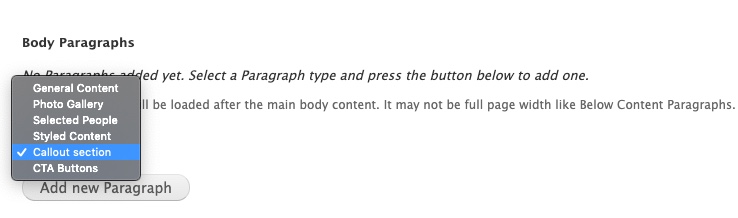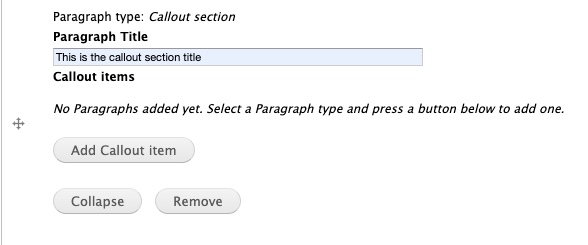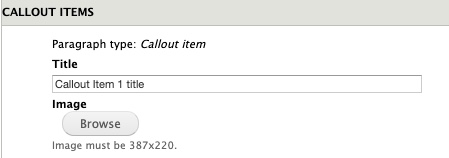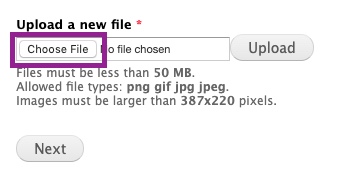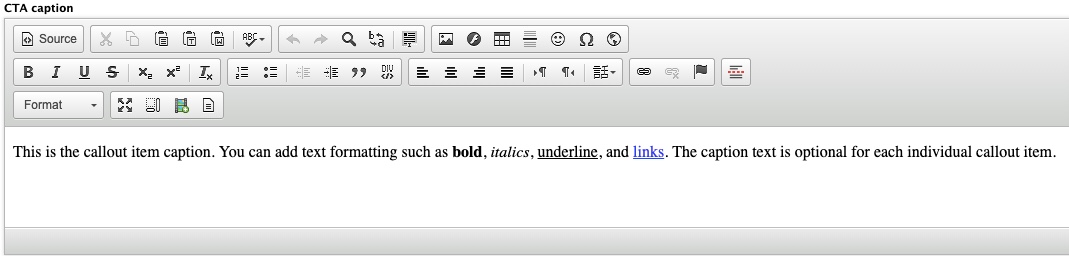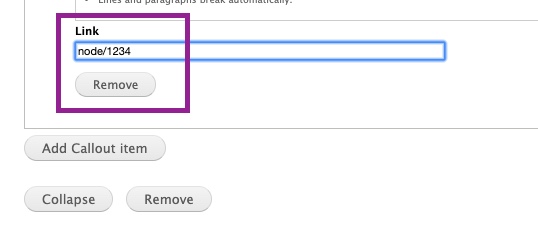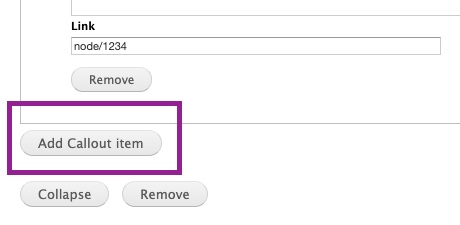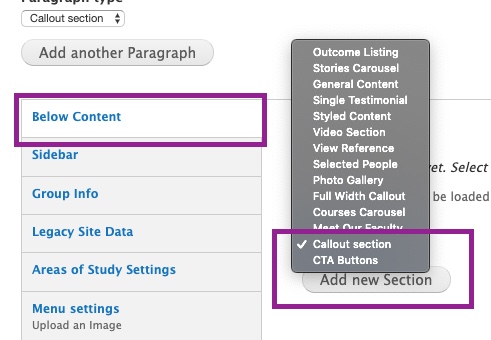Callout sections are a flexible way to visually highlight content on your page and/or promote specific content in order to help your users navigate your site.
Callout sections are similar to CTA buttons in that they are a way to prominently feature content for users and can direct them to take action. They have more customization options than CTA buttons and can include an image for visual emphasis. This paragraph type can be placed in the body region and/or below content region on Landing Pages and Inside Pages.
Anatomy of a callout section:
A single callout section can feature one to three callout items, and each callout item consists of four major parts (all optional):
- Title
- Image
- Supporting text
- Click-through URL
If you want to feature more than three callout items you can stack multiple callout sections on top of one another (see the Arts page for an example).
Below is an example of a callout section in action: