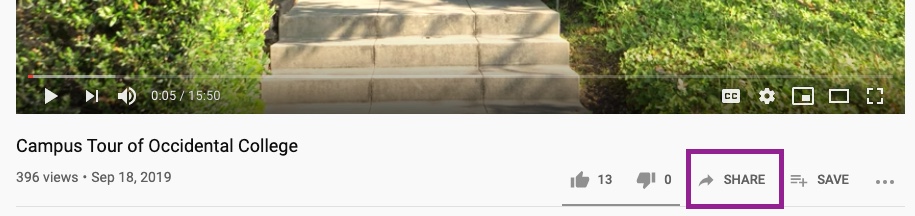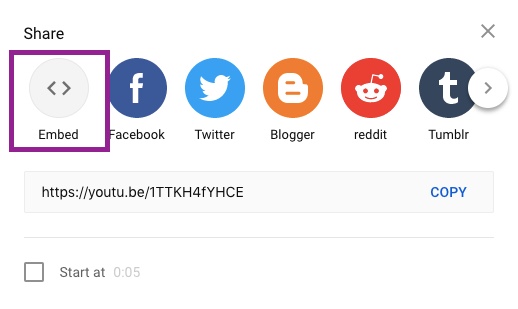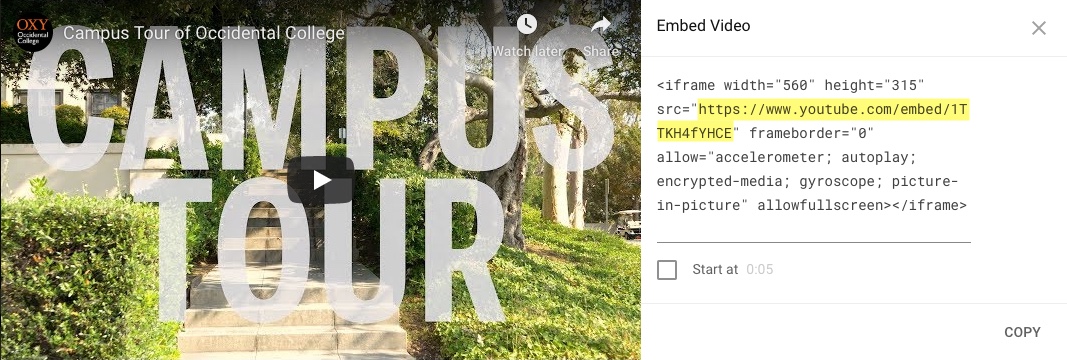You can embed videos on the oxy.edu website in the intro or body copy fields using the rich text editor.
To embed a video on your website, you must first upload it to YouTube or Vimeo. You cannot upload video to the website.
| YouTube | Vimeo |
|---|---|
| Upload a Youtube Video | Upload a Vimeo Video |
| Embed a YouTube Video | Embed a Vimeo Video |
Embed a YouTube Video
- Go to the YouTube video you want to embed. Click on “Share".
- Click on “embed".
- Copy only the html that is between the quotation marks after "src" (the iframe source). In the example below, you would only copy the highlighted text, https://www.youtube.com/embed/1TTKH4fYHCE. Do not copy the entire iframe embed code.
- Go to the edit screen of your oxy.edu page.
- Put your cursor where you would like your video.
- Click the “iframe" icon.
- Paste the iframe source that you copied from YouTube into the URL field. Set the width to 100%, and the height to 450px.
- Save the page.
Embed a Vimeo Video
- Click on the “Share" icon on the video you want to embed.
- Click on the button for embed code.
- Copy only the html that is between the quotation marks after "src" (the iframe source). In the example below, you would only copy the highlighted text, https://player.vimeo.com/video/262466145. With Vimeo, you might need to copy the entire embed code first and then cut out the snippet that you need.
- Go to the edit screen of your oxy.edu page.
- Put your cursor where you would like your video.
- Click the “iframe" icon.
- Paste the iframe source that you copied from YouTube into the URL field. Set the width to 100%, and the height to 450px.
- Save the page.