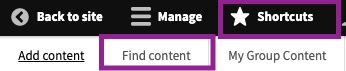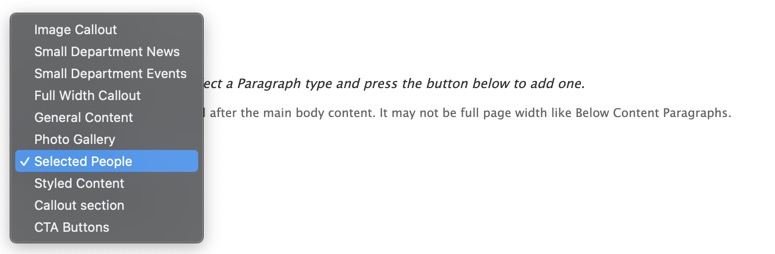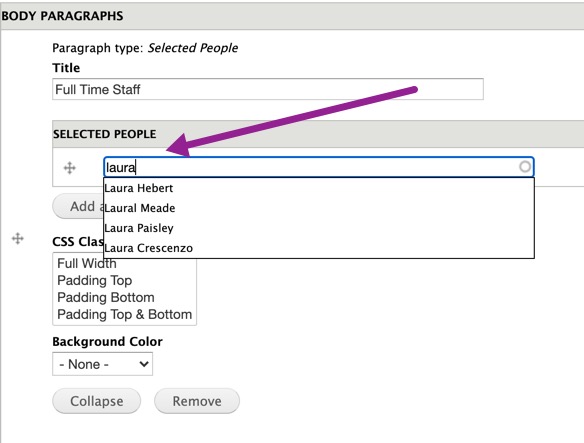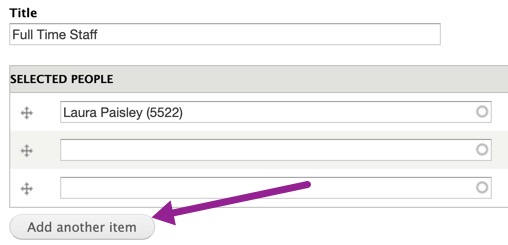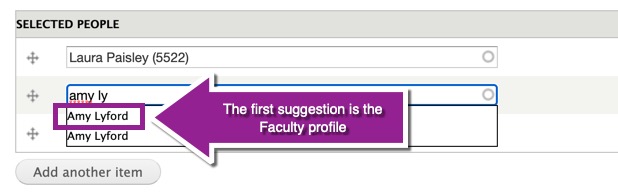The Selected People paragraph type is used to list faculty, staff, and other members of a department or office.
This paragraph type pulls in information from the Person and Faculty content types for easy display on a page. The most common use-cases for this paragraph type are for staff and/or faculty listings within departments. The paragraph type displays the following information from the referenced person and faculty nodes:
- Image, if uploaded
- Name (required)
- Job title (faculty title in the case of faculty members; note that this is managed by the Dean's Office and cannot be edited by the web team)
- Phone number, if added
- Email address, if added
- Excerpt from the profile intro copy
- Link to read the full person/faculty profile
Jump to step-by-step tutorial for adding selected people to a page
Below is an example of a Selected People paragraph in action (note that the first profile referenced is a Person page, and the second is a Faculty page):