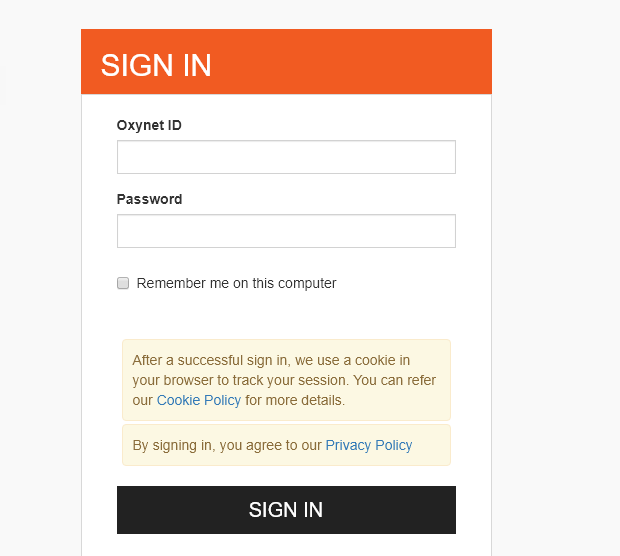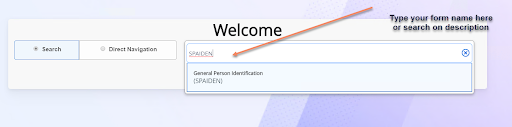Instructions for accessing and using Banner 9.
Logging On
Logging on works as it did before. ITS has simply updated the current Banner icon so that it will now open the new interface.
If you have a desktop icon, it should be updated automatically when the Parallels software next synchronizes on your computer.
As a reminder, when the logon page appears, you will use your Oxynet password, not your Banner password. It is the same method currently used to log on to myOxy:
Note: Banner 9 will not be available using wireless connections and certain on-campus locations, unless you are going through Parallels. To ensure you can get in (and to connect from off-campus), use Parallels to connect.
Application Navigator
Once logged on, you will be presented with the main welcome page, known as the Application Navigator. A simple way to get started is simply to type your form name directly into “Welcome”, and you can also search for forms and processes there.
Here is what it looks like:
Security time-out
Banner now has a built-in time-out after 30 minutes’ inactivity for best security; if you come back before 30 minutes, you have the option of extending your session.
Connecting directly to the Banner database
For those of you who use Access, SQL*Plus, SQL*Developer, or are Argos developers, for connections directly to the Banner database you do still need to use your Banner password.
Documentation
We are unpacking the Banner 9 functional documentation. It will be located here and we’ll confirm when it’s available: R:\BANNER_DOC\Banner 9 Admin